Building a preference center in Adobe Campaign: a step-by-step guide
With increasing data collection, businesses aim to gain visibility into users' personal data, utilise it for sales and marketing, and comply with privacy laws. Due to GDPR, people’s increased awareness of data and privacy, and marketeers trying to be as relevant as possible, a good preference center is key.
Preference centers play a vital role in achieving effective communication, building trust, and ensuring regulatory compliance. It enables your customer to decide what type of topics they wish to be informed about and how they want to be contacted.
In this article, we show you which steps you need to take to successfully create a preference center in Adobe Campaign from scratch.
Let's get started!
Want to watch the full video right away? Check it out right here.
Preparation for building a preference center in Adobe Campaign
Before you can create your preference center in Adobe Campaign, make sure you determine the data you need.
The following questions can be used to facilitate these discussions.
Determine what information you need
During this step, don’t think about limitations. This is an exercise where you only see possibilities and no problems.
- What customer data is most relevant to our business goals and marketing strategy?
- What preferences would our customers have that impact their purchase decisions?
- What level of personalization do we want to apply and provide to our customers?
- What data do we need to realise this?
- What are the obstacles that our customers typically face when shopping for our products?
- What kind of data would we need to relieve these obstacles?
- What data would we be able to use to identify new opportunities for growth?
Look critically to your ideas and decide
In this step, you play the devil's advocate. Ask yourself how realistic this is and if it’s really what we need.
The end goal of this exercise is coming up with a list of data points you feel are relevant and realistically achievable.
- How easy is it for customers to provide the data that we want to acquire?
- Is the data we ask deployable for multiple use cases or does it only serve 1 particular (small) case?
- How can we measure the effectiveness of the requested data?
- Are there technical limitations to the data we want to acquire?
- Is what we ask compliant with GDPR and can we ensure data protection?
Building a preference center: a step by step guide
In this example, we will build a preference center for a fictive fashion retailer, SerenityWardrobe.
This is a retailer that sells clothes for all genders and body types. They have over 50 stores across the Benelux and a webshop.
Do you want to follow our demo step by step? Download our user guide here.
1 - Creating a preference center
First step to build a preference center is to create a web application in Adobe Campaign.
_(You can download our how to guide at the bottom of this page) _
Step 1: Create a web application: two options
Option 1: Navigate to your resource folder and locate the web application folder. Click on the icon to create a new web app in the top right corner
Option 2: Go to the home screen and click on campaigns web applications. Click on the create button.
Step 2: Configure the label and description of your web app in the dialog. Click next
Step 3: Select the newly created web app from the web applications folder. You’ll see three tabs:
Dashboard tab: here you’ll find general information and the publish button to go live
Edit tab: here you’ll find the preconfigured activities
Preview tab: testing and previewing your web app
2 - Configuration of the preference center
Next, you will need to set up the preference center. Below you can find the different steps you’ll need to take in the edit tab of your web application. _(You can download our how to guide at the bottom of this page) _
a. Configure the preloading step
The preloading step is the first activity you will find when opening the edit tab of your web app. This feature allows you to import data or update existing data from the form in Adobe Campaign.You can also choose the loading or identification method, where Adobe Campaign will identify the recipient that is viewing your form.
Step 1: Double click on the preloading step and a new dialog screen will open
Step 2: You'll see three options:
Enable the checkbox: autoload data referenced in the form
Enable the second checkbox to upload additional data
Enable the third checkbox to choose the Adobe Campaign encryption method and enable the skip preloading checkbox
b. Configure the page
Next up is the page activity. During this step, we generate a form based on the HTML file found above. We map the values of the fields of the form to the recipient table (e.g. First name should be linked to first name, email to email and so on). Lastly, we configure the Service and Subscription checkbox so recipients can (un)subscribe to a specific service.
c. Configure the storage
During this step we configure the storing and managing of the preferences selected by users so the preferences are accurately recorded and can be leveraged for targeted marketing communications.
Step 1: Double click on the activity and a new dialog will open
Step 2: Enable the check box
Step 3: Update the preloaded record
d. Configure the thank you page
The last step to finalise our web application is to create a thank you page.
Step 1: Double click on the activity to open a new dialog
Step 2: Upload the HTML and styling file, click ok and save your changes.
Unable to create HTML and styling?
Use a template or start from the editor that is available in Adobe Campaign.
3 - Preview and testing
Now that we’ve created our preference center, we can now start testing it to make sure everything works as intended.
Do this by using a test account.
(You can download our how to guide at the bottom of this page)
4 - Using the gathered data in a campaign
Now that we’ve created our preference center, we can now start testing it to make sure everything works as intended.
Do this by using a test account.
(You can download our how to guide at the bottom of this page)
Need some help to build your preference center?
We've made a step-by-step guide, that will help you to set up your preference center in Adobe Campaign. You can download it for free by clicking on the button below. Still got some questions? Don't hesitate to contact us!
Ready to take your next step?
Our sales team is always ready to discuss a challenge you are currently struggling with and see how we can help you come up with a solution. We have an in-depth knowledge and years of experience with the Adobe platforms so get in touch and we'll happily help you build a more scaleable, adaptable and personalised experience for your customers.